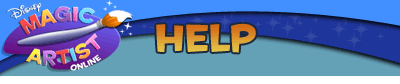
- Try the B&W option for best results if you don't have a color printer available
- Make sure your printer has plenty of ink/toner
- For higher-quality printouts, print on paper optimized for your specific printer
Coloring
- Choose your character
- Select the picture you'd like to color by clicking on the image
- Check your printer to make sure the paper is loaded correctly and you have plenty of ink/toner
- Click on the print button and hit okay
Calendar Creator
- Choose your character
- Select the main picture for your calendar by clicking on the image
- Use the up and down arrows to select the month and year
- Click on a sticker with your mouse to select it and drag it to the specific day on your calendar you wish to mark
- Repeat until you reach the desired result and all your favorite days are marked
- Check your printer to make sure the paper is loaded correctly and you have plenty of ink/toner
- Click on the print button and hit okay
Greeting Card Maker
- Choose your character
- Select the main picture for your greeting card by clicking on the image
- Pick a fun border by clicking on an icon
- Choose a greeting
- Check your printer to make sure the paper is loaded correctly and you have plenty of ink/toner
- Click on the print button and hit okay
© Disney. All rights reserved.